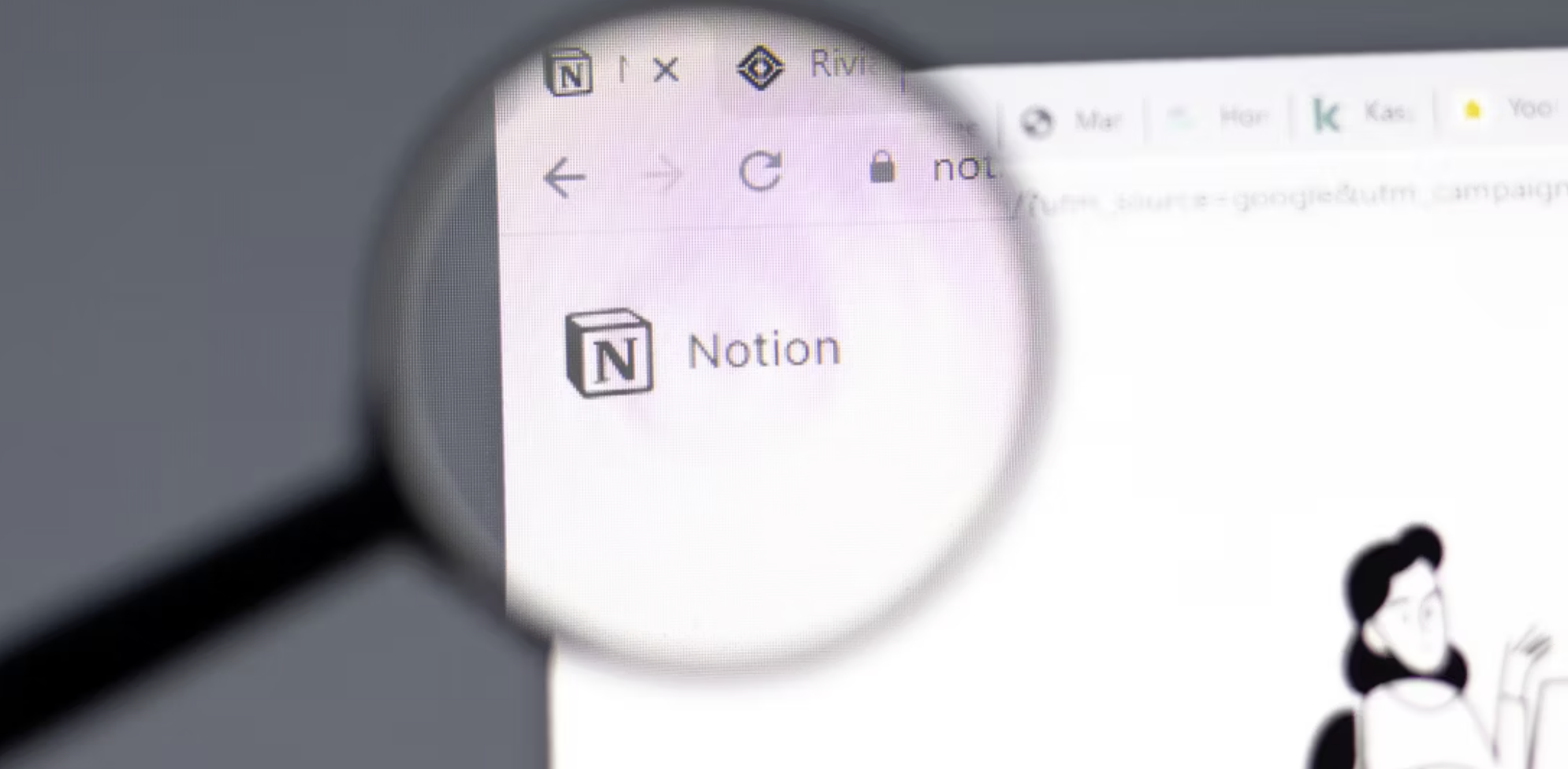Unlock the full potential of Notion with these 9 expert tricks that will transform the way you work and organize your life. Whether you’re a Notion novice or an experienced user, these tips are designed to make your Notion journey smoother and more efficient.
1. Harness the Power of Keyboard Shortcuts and Commands
Supercharge your Notion experience by utilizing over 130 keyboard shortcuts for both Windows and Mac. Speed up your tasks with shortcuts like Ctrl/Cmd + Shift + N for a new Notion window or Ctrl/Cmd + J to open the Notion AI dialogue box. Additionally, streamline formatting with slash commands (/) such as /text for a new text block or /image to upload an image.
2. Never Miss a Deadline with Notion’s Date Reminder Tool
Set reminders effortlessly within Notion to stay on top of your deadlines. Simply type
followed by the desired date and time to receive notifications. Whether you’re using a table or a dedicated task page, Notion’s Date Reminder Tool ensures you stay organized and on track.
3. Boost Productivity with Notion AI
Explore the capabilities of Notion AI to save time and enhance productivity. From summarizing lengthy notes to translating content and generating to-do lists, Notion AI is a versatile tool. Trigger it by typing /Notion AI or using Ctrl/Cmd + J, and choose from a range of options to suit your needs.
4. Optimize Notion with Chrome Extensions
Discover the potential of Notion’s Chrome extensions to expand the functionality of the platform. Extensions like Notion Web Clipper and ChatGPT to Notion can significantly improve your workflow and make your Notion experience even more seamless.
5. Simplify Tasks with Buttons for Repeating Actions
Enhance the cleanliness of your Notion workspace by creating buttons for repetitive tasks. Utilize the /button command to set up quick actions like adding tasks to your to-do list with a single click. Customize buttons with specific actions to streamline your daily workflow.
6. Organize Content with Toggle Blocks
Keep your Notion workspace tidy by utilizing toggle blocks. Create collapsible sections by typing /toggle and adding headers. This feature allows you to organize and declutter your content for a more visually appealing and efficient workspace.
7. Add Flair to Your Notion Workspace with Customization
Personalize your Notion workspace by adding a cover photo and changing font styles. Choose from a curated gallery or upload your own images for a visually appealing touch. Experiment with different fonts, text colors, and background colors to create a unique and aesthetically pleasing setup.
8. Create a Table of Contents for Easy Navigation
Improve navigation within your Notion pages by adding a table of contents. Simply type /table of contents to automatically generate a navigational aid that can be moved around your page for quick access to different sections.
9. Master Task Management with a Major To-Do Database
Simplify task management by consolidating categorized task lists into a major to-do database. Use the /database command to create a dynamic database with filters, allowing you to efficiently manage tasks for various aspects of your life.
From customizing your Notion workspace to mastering advanced features like Notion AI, implementing these tips will elevate your productivity and organization within the Notion platform.